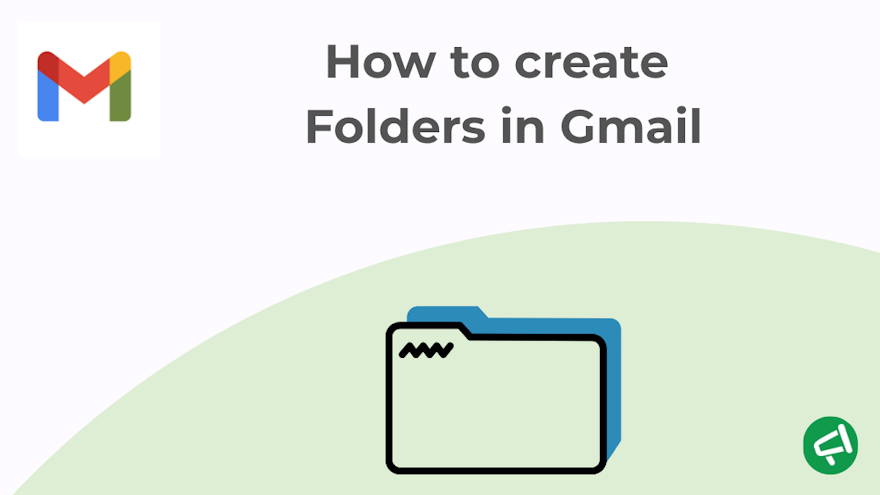You've just spent 15 minutes scrolling through your inbox looking for that one email… again. 😤
And now you're thinking: "Why can't Gmail just let me create folders like every other email service?" Well, spoiler alert: Gmail doesn’t have traditional folders.
But don’t panic — it actually has something just as powerful (arguably even better): labels.
Yes, it’s a little confusing at first. But once you get the hang of it, you can organize your inbox like a pro — with “folders,” subfolders, and even automatic sorting.
Create a Folder or Subfolder in Gmail (Desktop)
You can create a folder — or even a subfolder — in Gmail using two simple methods. Both do exactly the same thing, so just pick the one you prefer.
Method 1: Left-Side Menu
Open Gmail in your web browser.
In the left-hand sidebar, scroll down and click “More”.
Click “Create new label”.
A small window will appear — enter a name for your label (e.g., Invoices, Clients, To Read).
(Optional) To create a subfolder, tick “Nest label under” and select an existing label as the parent.
Click Create — and you're done!
Method 2: Settings Menu
In Gmail, click the gear icon (⚙️) in the top-right corner of Gmail.
Select “See all settings”.
Go to the “Labels” tab.
Scroll down to the “Labels” section, and click “Create new label”.
Enter the name of your label, and (optionally) nest it under another label.
(Optional) To create a subfolder, tick “Nest label under” and select an existing label as the parent.
Click Create to finish.
Create a Folder on the Gmail Mobile App
Just like on desktop, Gmail’s mobile app lets you organize your emails using labels.
However, this feature is currently only available to iOS users (iPhone or iPad). If you’re using Android, you can’t create labels directly in the app — you’ll need to use a computer for that.
Here’s how to do it for (lucky!) iOS users:
Open the Gmail app on your iPhone or iPad.
Tap the menu icon (☰) in the top-left corner.
Scroll down to the "Labels" section.
Tap "Create new".
Enter the name of your new label.
Tap "Done" to save.
Once created, your new label will appear in the list, and you can assign emails to it as needed.
Edit or Delete a Gmail Folder (Label)
On Desktop (Web Version)
How to Edit a Label (Rename or Nest It)
Open Gmail in your browser.
In the left-hand menu, scroll down to find the label you want to edit.
Hover over the label name — you’ll see three vertical dots (⋮) appear next to it. Click on them.
In the menu that appears, click “Edit”.
You can now rename the label or rest it under another label (like creating a subfolder).
Click “Save” when you’re done.
💡Nesting a label creates a visual folder structure in your Gmail sidebar — perfect for organizing by client, project, or priority.
How to Delete a Label
Follow the same first three steps as above: open Gmail, find your label in the left-hand sidebar and click the three dots (⋮) next to it.
This time, click “Remove label” from the menu.
Gmail will ask for confirmation — click “Delete” to confirm.
💡 Note: Deleting a label does not delete the emails associated with it. It only removes the label itself — your emails stay in your inbox or other labels where they might also appear.
On the Mobile App (iOS)
Just like with label creation, Android users cannot edit or delete labels directly from the Gmail app. This functionality is only available to iOS users.
How to Edit (Rename) a Label
Open the Gmail app.
Tap the menu icon (☰) in the top-left corner.
Scroll down and tap Settings.
Tap Inbox customizations, then Labels.
Select the label you want to edit.
Tap Name, enter the new label name, and tap OK.
How to Delete a Label
Open the Gmail app and go to Menu > Settings > Inbox customizations > Labels.
Tap the label you want to delete.
Tap Delete, then confirm.
How to Apply Folders (Labels) to Your Emails
In Gmail, applying a label works a lot like moving an email into a folder — but with one big difference: you can apply multiple labels to the same message. This means you can file an email in several “folders” at once, without making copies or losing track of it.
To a Received Email
Here’s how to do it on Desktop (Web Version) :
Go to Gmail in your browser.
Open the email you want to organize.
Click the three vertical dots (⋮) in the top-right corner of the message.
Select “Label as” from the dropdown menu.
Choose the label you want to apply — or click “Create new” to add one on the spot.
Here’s how to do in the Mobile App (iOS & Android) :
Open the Gmail app on your phone or tablet.
Open the email you want to organize (On iOS, if you want to stay in your inbox, tap the sender’s profile picture instead of opening the message.)
Tap the three dots icon (⋮) in the top-right corner.
Tap “Change labels” (Android) or “Edit labels” (iOS).
Select the labels you want to apply by checking the boxes.
Tap OK (Android) or Apply (iOS) to confirm.
💡 Note: You can add multiple labels to the same email, and it will appear under each label like a folder — but it won’t be duplicated.
While Composing an Email On Desktop (Web Version)
It is possible to apply a label to an email before sending it, but this feature is only available on the web version of Gmail. It’s a great way to keep your sent messages automatically organized :
Click “Compose” to start a new email.
In the draft window, click the three dots icon ⋮ (bottom right of the message window).
Select “Label” from the menu.
Choose one or more labels from the list.
If needed, click “Create new” to make a new label right away.
Continue writing your message and send it as usual — the label will be applied automatically.
💡 Note: This only works before sending. You can always add or change labels afterward too.
Automatically Apply Folders (Labels) Using Filters
This feature is only available on desktop.
Manually labeling emails is useful — but automatic filters are where Gmail truly shines. With filters, you can tell Gmail:
“Whenever I get an email from X, or with Y in the subject, put it straight into this folder (label).”
It’s like having a little email assistant doing the organizing for you :
Open Gmail in your browser.
Click the gear icon > See all settings > Filters and Blocked Addresses > Create a new filter.
Fill in the criteria (for example, emails from a specific sender, those with certain keywords in the subject, or only those with attachments).
Click Create filter at the bottom-right of the filter box.
In the next screen, check “Apply the label” and choose the label you want. You can also create a new label right here.
(Optional) Check “Skip the Inbox (Archive it)” if you don’t want those emails to show in your main inbox.
Click Create filter to save.
Expert Insight: Keep Track of Your Mail Merge Emails with a Custom Label
When you send a campaign using Mail Merge for Gmail, each recipient gets their own personalized email.
Which means Gmail puts every single one in your “Sent” folder — all together, all mixed in.
Luckily, there’s a super simple trick: use a custom label to neatly group all your campaign emails.
✨ How to Do It ?
1️⃣ While preparing your campaign, add a unique keyword in the subject line.
For example: Subject: [May 2025 Campaign] Personalized Offer.
2️⃣ After sending, open Gmail on your computer.
3️⃣ In the search bar, type part of that subject
For example: subject:[May 2025 Campaign]
4️⃣ Click the small arrow on the right side of the search bar to open advanced search options.
5️⃣Click “Create filter”, then check “Apply the label”.
6️⃣Select an existing label, or create a new one (e.g. Mail Merge Campaigns 5), and save the filter.
That’s it! All the emails from your campaign will now live under a dedicated label — like their own private folder.
FAQ – Folders and Labels in Gmail
What’s the Difference Between a Folder and a Label in Gmail?
In traditional email systems like Outlook or Apple Mail, a message can live in one folder at a time. If you move it to another folder, it disappears from the first one.
Gmail works differently. Instead of folders, it uses labels, which act more like tags.
You can apply several labels to a single email, and it will appear under each label, without being duplicated. If you remove one label, the email still exists — it’s just no longer grouped under that label.
Think of labels as stickers you place on a message, rather than boxes you move it into.
What’s the Difference Between Categories and Labels?
Labels are something you control. You can create, rename, delete, and apply them to emails manually or automatically.
Categories, on the other hand, are built-in sections in Gmail like Primary, Social, Promotions, and Updates. Gmail uses its own algorithms to sort incoming emails into these categories, and you can’t create new ones or apply them manually.
In short:
- Labels = custom and flexible.
- Categories = automatic and predefined.
Can I Create Folders to Hide Emails from the "All Mail" View?
No — Gmail’s “All Mail” view is designed to show every email that hasn’t been permanently deleted, whether it’s labeled or not. Even if you apply a label or archive the email, it will still appear in “All Mail”.
If your goal is to hide or declutter, your best options are:
Archiving emails (they leave your inbox but stay accessible).
Using labels to organize and search more efficiently.
Muting conversations you no longer want to see.
But there’s no way to fully remove emails from “All Mail” unless you delete them.
Conclusion
Organizing your Gmail with labels is a simple habit that pays off fast — especially when your inbox starts overflowing. And if you’re sending personalized email campaigns, tools like Mail Merge for Gmail make the job easy and powerful.
👉 Try it now — it’s the smartest way to do mail merge, right inside Gmail.