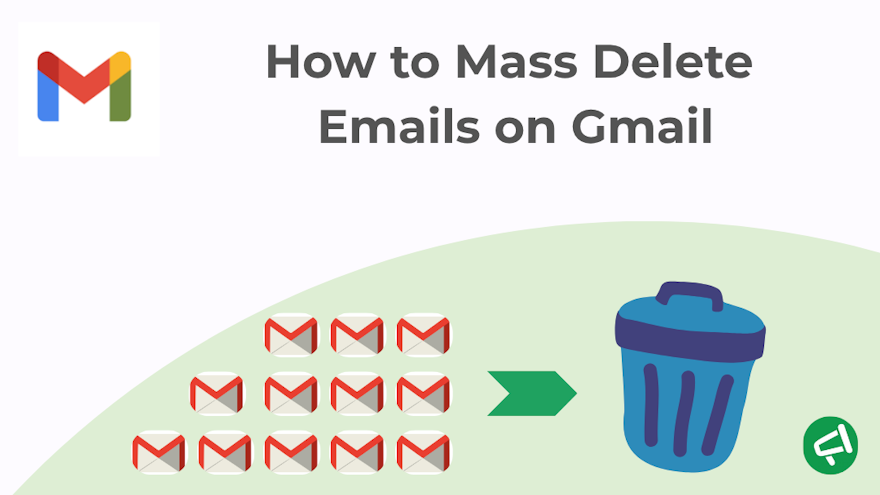I love Gmail because it's simple and intuitive in so many ways. But when it comes to deleting emails—especially in bulk—it’s a whole different story… and that’s exactly what I’m going to walk you through now.
Spoiler alert: it ends well for you 😉
Bulk Deleting Emails from Inbox, a Label, or a Category
This is the quickest and simplest method, as detailed in Google’s official support.
Quick Explanation of How Gmail Works
Unlike traditional email services like Yahoo or Outlook, Gmail doesn’t organize emails into folders based on topic or sender. The concept of a “folder” doesn’t really exist here.
A Label in Gmail is like a tag that can be applied to an email. An email can have multiple labels at the same time.
Examples of labels:
- Inbox.
- Sent.
- Starred.
- Drafts.
- A custom label like Projects, Clients, etc..
Categories, on the other hand, are automatic tabs within the Inbox that sort emails visually. They don’t appear like labels but work as filters within your inbox view.
Gmail uses five default categories:
- Primary.
- Social.
- Promotions.
- Updates.
- Forums.
💡 Good to know:
By default, only the Primary category is enabled.
You can’t create your own custom categories.
Gmail automatically decides which category an email belongs to (though you can correct it manually—and Gmail will learn from that).
Tutorial: How to Delete More Than 50 Emails on Gmail
Follow these simple steps:
Go to Gmail.
Open your Inbox, a Label, or any other Category.
Check the selection box at the top left of the email list. By default, this selects only the first 50 visible emails on the page.
A link will appear — click on: “Select all conversations in [name of the view]”. All matching emails will now be selected, including those not visible on screen.
Click the 🗑️ Delete icon. The selected emails will be moved to the Trash. They will be permanently deleted automatically after 30 days.
💡 Note: Instead of deleting emails from your Inbox, you can archive them. Just click the 📥 Archive icon. This is useful for decluttering your Inbox without losing your messages. Archived emails disappear from the Inbox but remain accessible in All Mail or any Labels they belong to.
How Does Deleting Affect Emails Grouped in a Conversation?
Gmail uses Conversation View by default, which means emails with the same subject (and often the same reply thread) are grouped into a single block.
So when you check one email in a thread to delete it, you're actually selecting the entire conversation. In other words, you’re not deleting just one individual message — you’re deleting the whole thread.
Example 1
You delete a conversation from the Inbox. It includes a message you sent. That message will also disappear from the Sent folder.
Example 2
You delete a conversation from a Label like Projects. That conversation was also in the Inbox and tagged as Important. It will be removed from Projects, Inbox, Important — from everywhere. It goes straight to Trash.
How to Delete Very Large Volumes (Tens of Thousands of Emails)
Gmail can struggle with extremely large volumes (e.g. 60,000 emails). The method described earlier may not work in those cases. Time for a smarter approach!
💡 Pro tip: Use date filters to narrow down your deletion. Start by deleting emails one month at a time. If it works well, try two or three months at once. Delete in batches for better results.
We explain exactly how to do that just below 👇
Delete Specific Types of Emails Using Gmail’s Search Bar
By Date
To find or delete emails based on their send date, use one of the following filters in the search bar:
before:YYYY/MM/DD → shows emails sent before a certain date.
after:YYYY/MM/DD → shows emails sent after a certain date
after:YYYY/MM/DD before:YYYY/MM/DD → shows emails sent between two dates.
Press Enter to display results.
To delete the emails found:
Check the selection box in the top left.
Click the blue link: “Select all conversations that match this search”.
Click the 🗑️ Delete icon.
By Sender
To find or delete all emails from a specific sender, use this filter in the search bar: from:[email protected]
Press Enter to display results.
To delete the emails found:
Check the selection box in the top left.
Click the blue link: “Select all conversations that match this search”.
Click the 🗑️ Delete icon.
By Read/Unread Status
To filter and delete emails based on whether they’re read or unread, use:
is:unread → for unread emails only
is:read → for already read emails
Press Enter to display results.
To delete the emails found:
Check the selection box in the top left.
Click the blue link: “Select all conversations that match this search”.
Click the 🗑️ Delete icon.
Starred / Unstarred Emails
Gmail allows two levels of filtering for stars.
1️⃣ Generic star filters:
is:starred → includes all starred emails, regardless of color or type.
-is:starred → includes only unstarred emails.
👉 These are enough for most cases, especially for cleanup and bulk deletion.
2️⃣ Specific star filters (color or symbol): if you use multiple star types (via Settings > General > Stars), Gmail lets you filter by color/symbol using the has: operator:
has:yellow-star
has:orange-star
has:red-star
has:purple-star
has:blue-star
has:green-star
has:red-bang
has:orange-guillemet
has:yellow-bang
has:green-check
has:blue-info
has:purple-question
These filters only work if the corresponding icons are activated in Gmail settings (under the "Stars" section).
Other Filters
Google provides a wide range of search operators to help you find exactly what you're looking for in Gmail.
Here are a few useful examples. The method is always the same: once you know the right operator for your need, you just apply it in the search bar.
How to use them:
On your computer, go to Gmail.
At the top, click on the search bar.
Enter a search operator.
What You’re Looking For | Search Operator | Example |
Recipients in To, CC, or BCC fields | to: cc: bcc: | |
Subject line content | subject: | subject:amy |
Emails that include:
| has: |
|
Emails from a mailing list | list: | list:[email protected] |
Emails containing an exact word or phrase | "..." | "dinner tonight" |
Emails matching exactly a specific word | + | +dinner |
💡 Pro tip: You can combine multiple operators to refine your search, like:
from:[email protected] has:attachment before:2023/01/01
This would return all emails from Amy, with attachments, sent before January 1, 2023.
How to Delete All Your Emails
Have you heard of the "All Mail" label? It contains every email in your Gmail account — including archived messages, Inbox items, Sent emails, and messages associated with any labels.
Here’s how to access it and delete everything:
In the left-hand menu, click on "More".
Then click on "All Mail".
Check the box at the top to select all visible emails.
A blue link will appear: click “Select all [XXX] conversations in All Mail”.
Click the 🗑️ Delete icon to move all messages to the Trash.
How to Delete Archived Emails in Gmail
1️⃣Step 1: Locate Archived Emails.
Archived emails aren’t stored in a special folder — you’ll find them in the "All Mail" label. You can identify an archived email because it doesn’t have the "Inbox" label next to the subject line.
💡 If you want to display only archived emails, use this filter in the search bar:
-in:inbox -in:trash -in:spam.
This will show messages that aren’t in the Inbox, Trash, or Spam — meaning mostly archived emails.
2️⃣ Step 2: Select the Emails You Want to Delete.
3️⃣ Step 3: Delete the Emails.
How to Mass Delete Emails on the Gmail App
On the Gmail app (Android / iOS), bulk deletion is very limited. For true mass deletion, it’s best to use a computer.
Method 1: Manually Delete Emails
Tap and hold any email.
Tap the Select all icon that appears at the top.
Tap the Delete icon.
Scroll down and repeat the process as needed.
💡 You can only delete up to 50 emails at a time, and only those that are visible on screen.
Method 2: Delete Emails Using Swipe Gesture
To quickly delete messages from your Inbox by swiping left or right, first set up the swipe action:
Open the Gmail app on your phone or tablet.
Tap the Menu (☰) > Settings > General settings.
Tap on Swipe actions.
Choose the swipe direction (left or right).
From the list of actions, select Delete.
Then go back to your Inbox, tap on an email, and swipe in the direction you chose.
💡 The swipe gesture only works on one email at a time, even if you’ve selected multiple messages.
Expert Insight: How to Bulk Delete Emails After a Mail Merge Campaign
When using the Mail Merge feature, where are the sent emails stored? Simple — if you're using a Mail Merge extension, the emails will appear under the “Sent Mail” label.
You know the drill: go to the Sent Mail label, select the emails (50 at a time or more), and delete them. They will then be moved to the Trash, where they stay for 30 days before being permanently deleted.
This is the same process described earlier in the section “Tutorial: How to Delete More Than 50 Emails on Gmail”.
💡 Pro tip: To filter emails from a specific campaign more precisely, combine the label:sent filter with keywords from the subject line.
Examples:
label:sent subject:"Wednesday exam results" → finds this exact phrase in the subject.
label:sent subject:Wednesday → finds any subject containing the word “Wednesday”.
label:sent subject:exam results → finds subjects that contain both “exam” and “results” (not necessarily side by side).
All Your Questions, All Our Clear Answers
How Does the Trash Work?
Deleted emails are actually moved to the Trash, where they remain for 30 days. During that time, you can still recover them. After 30 days, they are permanently deleted.
How Does the Archive Feature Work?
The Archive function doesn’t move the email to a folder — it simply removes the “Inbox” label from the message. Gmail doesn’t have a special folder called “Archive.” To find an archived email, use the search bar or go to the “All Mail” label.
Can I Delete All Emails from a Category or Label at Once?
Yes! You don’t have to delete your emails 50 at a time. Here’s how to do it:
Open the Category or Label where you want to delete all messages (e.g., Inbox, Drafts, or a custom label).
Check the selection box at the top left of the email list.
Just above the list, a blue link will appear: click “Select all conversations in [label name]”. This will select all matching emails, including those not currently visible on screen.
Click the 🗑️ Delete icon to move all selected emails to the Trash.
How do I select and delete 3000 unread emails in Gmail?
You can select all unread emails using the search bar (is:unread), then click the select box and choose “Select all conversations that match this search.” Finally, click the trash icon.
How do I quickly clean up my Gmail inbox?
Use filters like is:unread, older_than:6m, or has:attachment to sort emails, then select and delete or archive in bulk.
How do I mass delete emails on Gmail from one sender?
Search for from:[email protected], select all, then click “Select all conversations” and delete.
How can I delete Gmail emails in bulk on the Gmail app (Android, iPad, iPhone)?
On the Gmail app (Android, iPad, iPhone), bulk delete is limited. Tap and hold to select each email manually, then tap the trash icon. There's no “select all” option on mobile — for faster cleanup, use Gmail on a computer.
How do I mass delete emails on Gmail from a certain date?
Use the search bar with filters like before:2022/01/01 or older_than:1y, then select all and delete.
Try the Mail Merge extension for free! It works seamlessly with Gmail and Google Sheets !