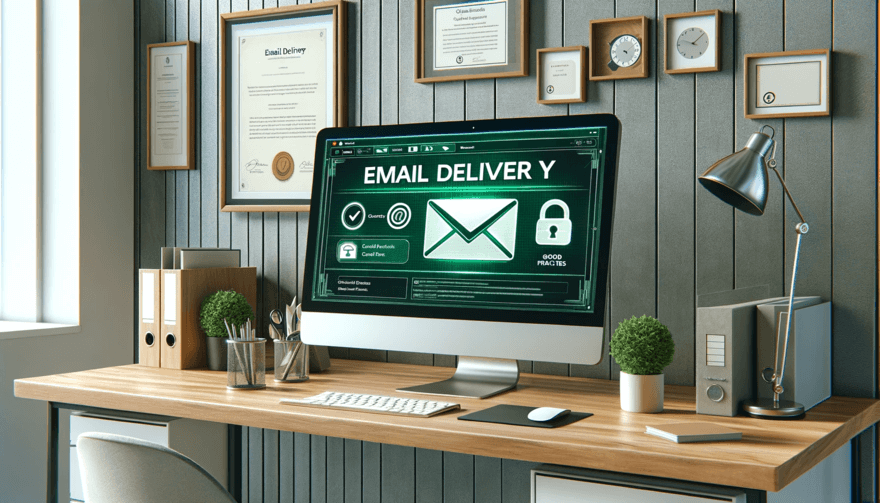The new bulk email sender guidelines of Google are entering in vigor in Feb 2024.
It may look like a shock to a lot of users, but the only thing that is different about this new regulation is that some things considered as best practices for email delivery before are now considered as "must have".
This article will help you to check if you are compliant with the new guidelines on the 2 main aspects of it :
Email List opt-out with one click unsubscribe
Domain configuration new requirements
Email List opt-out with One Click Unsubscribe
What is the one-click unsubscribe
Let's start with the most simple part, which is the email list opt-out.
It’s been a long time since it was a good idea to include a way for your users to opt-out of your communications with an unsubscribe link, which should be included in your marketing emails.
The 2024 sender guideline update is adding a requirement to the email list opt-out: the one-click unsubscribe. You probably already know it without knowing, but this is simply a feature that allows recipient to unsubscribe from the sender's communication without having to search for the unsubscribe link in the email :
Despite the tech existing since 2017, having this opt-out standard in your communications emails is now a must-have.
So keep this in mind, from now on, it’s not enough to request a user to send you an email to unsubscribe from your communication, and not enough to add an unsubscribe link URL pointing to a Google form or whatever automation tool. Your email should implement the one-click unsubscribe method.
Our Mail Merge add-on has this built-in feature, even for our freemium users, don’t hesitate to take a look at our documentation: https://documentation.merge.email/support/unsubscribe-link
Domain configuration: Frightening but dead simple :
As our users are both "regular Gmail users" with a @gmail.com address, and Google Workspace (formerly GSuite) users with a customized domain address (@domain.something), this part is only applicable to the second category.
What is domain configuration?
Let's start by explaining what domain configuration is.
In our case, our domain is "merge.email", this is our front store on the internet. If you type https://merge.email in your browser, it will redirect you to our website. How does this magic happen? Dead simple, but let's come back to the day we started this project.
A few years ago we wanted to have our website so we went to a domain registrar (Google Domains in our case, could have been GoDaddy, NameCheap ...) and we bought the domain "merge.email".
We had a website so the first thing we had to do was to link the domain to the website. To do so, we had to say to our domain registrar, that all the requests for "merge.email" should go to our website, and to do so we declared a record (or DNS record) to our registrar.
A record is one line of text that is associated with your domain, nothing more nothing less. In our case, here is what the record looks like.
You may have noticed that there is a record type (A) in our example. This is because there are different types of records. "A records" are specific to map a domain name to an IP (so a website) for instance.
The point of the domain configuration in the context of bulk email sender compliance is to add the specialized records required for proper email sending.
Now that we have the basics, let’s dive into the concrete, what are the 3 records are required to comply with the new sender guideline:
Domain configuration for email deliverability
Here is a summary of the 3 records required to comply with the new sender Guidelines: SPF, DKIM and DMARC. In the following tab, you will learn about these records, how to test them, and finally how you can add them to your domain, to allow a smooth experience with Mail Merge for Gmail.
Record Type | What is it | How to test it | How can I add it to my domain |
SPF | When you send an email from the Gmail interface, Google knows that this is actually YOU sending the email, because you are logged in. But when a third-party tool like Mail Merge is sending an email from your domain, we need to know that the tool is allowed to do so. The SPF record is simply a way to say “This tool is allowed to send emails from my domain”. A very basic SPF record that would comply with Mail Merge Tool would looks like this : As you can see, the domain merge.email (in the left part) is allowing the domain “google.com” to send email (the right part). An SPF record could allow multiple tools. For instance, if my domain allow mailgun & Mail Merge to send email, it would looks like this: v=spf1 include:_spf.google.com include:mailgun.org -all | It is very easy, use this free tool here : https://easydmarc.com/tools/spf-lookup ,just type your domain and get the result. Be careful, having a SPF record is one step, but you need to ensure that google.com is an allowed sender, as our demo video below. | Last but not the least,to add a SPF record to your domain, you need to connect to your domain registrar (Google Domains, GoDaddy, NameCheap ….) and follow their instructions. |
DKIM | A DKIM (DomainKeys Identified Mail) record is a security asset. When you send an email secured by DKIM, the recipient mail server uses the public key represented by the DKIM record to decrypt the digital signature and verify that it matches the contents of the email. If the signature is valid, it confirms that the email was not altered in transit and that it was sent from a server authorized by the domain owner. | Again very simple, here is the link : https://easydmarc.com/tools/dkim-lookup You just need to type your domain | For our Google Workspace user, the DKIM record is provided by Google, you will just need to add the record to your domain registrar. To obtain the DKIM content, you can follow these steps : https://support.google.com/a/answer/180504?hl=en |
DMARC | DMARC (Domain-based Message Authentication, Reporting, and Conformance) is an email authentication protocol designed to give domain owners the ability to protect their domain from unauthorized use, commonly known as email spoofing. |