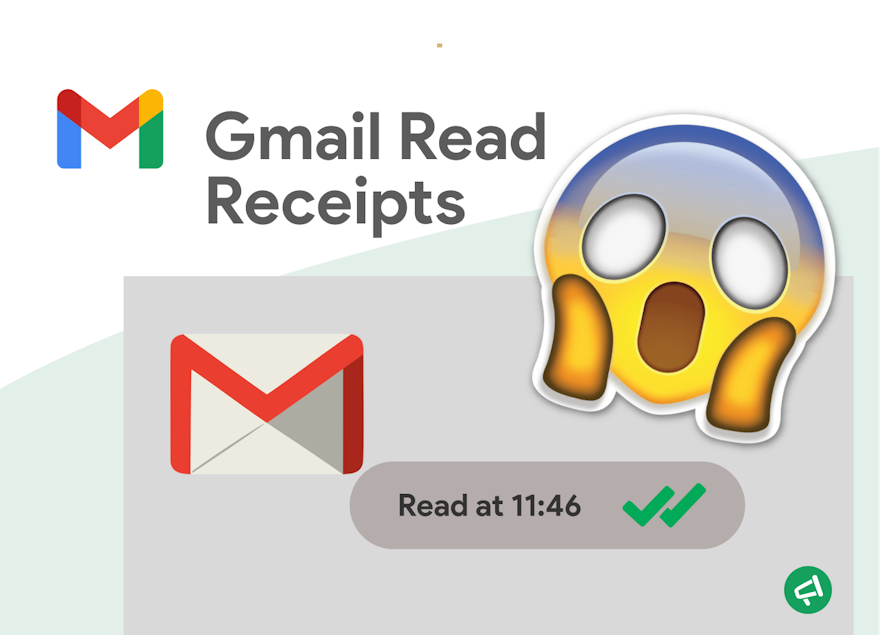Do you want to check if an event invitation has been opened? Or if a candidate has opened your email with an interview invitation?
⚡ We’ll present two methods:
The first relies on a native Gmail feature, but in practice it’s not very effective.
The second uses free third-party tools that work with Gmail.
In short:
|
What Is a Read Receipt in Gmail?
A read receipt is a confirmation that the recipient has opened your email. I say “opened” because there’s no guarantee the email has actually been read!
💡 Tip: You can find all your unread emails in a default label. To learn more, check out our articles on how to create folders in Gmail and how to find unread emails in Gmail.
Do All Gmail Users Have Access To This Feature?
No:
Personal Gmail accounts (@gmail.com) do not offer this feature.
Senders with a compatible Google Workspace account depend on their administrator, who must enable this option.
💡 However, it doesn’t matter whether the recipient’s account is personal or not.
What Happens For The Sender?
You receive an email confirmation that tells you the date and time your message was opened.
What Happens For The Recipient?
When they open the email, a pop-up window gives them two choices:
Send receipts: this option immediately sends the read receipt.
Not now: this option delays sending the read receipt. A reminder appears the next time the recipient opens the message.
💡 The recipient can also refuse to send back a read receipt at all.
What Happens For The Administrator?
According to Google Support, as an administrator you can:
Limit who can request and receive read receipts, or allow anyone to request them.
Configure automatic sending of read receipts to the sender when a recipient opens a message.
Require recipients to approve sending a read receipt to the sender each time they open a message.
Major Drawbacks of This Feature
1️⃣ This feature is not available with personal Gmail accounts (@gmail.com).
2️⃣ Even with an eligible Google Workspace account, the administrator has full control.
3️⃣ No mobile support: The feature is unavailable on the Gmail mobile app.
4️⃣ No mail merge: You can only use "To" and "CC" fields—no "BCC" for mass emails.
5️⃣ The recipient can ignore the read receipt. Ah, the quirks of human psychology! 🙄 But let’s be less sarcastic: it’s also possible that the recipient opens the email too quickly and simply misses the read receipt prompt.
6️⃣ Manual activation for each email: Unlike other email providers, Gmail doesn’t allow you to set default preferences for read receipts.
7️⃣ Compatibility issues: The recipient’s email provider might not support Gmail’s read receipts, especially if it doesn’t sync in real-time.
The Gmail Read Receipt Settings
While interesting, Gmail’s read receipt feature leaves much to be desired.
How to Turn on Read Receipts in Gmail
It’s quick and easy:
On your computer, open Gmail.
Click "Compose" to draft a new email.
Click the three vertical dots in the lower-right corner, then select "Request read receipt."
Send your email.
How to Turn Off Read Receipts in Gmail
You’re going to be disappointed: only administrators can disable read receipts. With great power comes great responsibility! 🕸️
Here’s how admins can disable it:
Log in to the Google Admin Console.
Navigate to Apps > Google Workspace > Gmail > User settings.
Under Email read receipts, choose one of these options:
"Do not allow email read receipts": Disables read receipts entirely.
"Allow receipts only for internal or specific addresses".
"Ask users to approve or ignore each receipt request".
"Allow read receipts for any email address".
Click Save.
Use a Third-Party Mail Tracke for Gmail
Fortunately, third-party tools bridge the gaps in Gmail’s native functionality.
Advantages of Third-Party Tools
Take Gmail’s list of limitations and flip it around: third-party tools solve almost all of them.
Here are the top five benefits:
1️⃣ They work no matter what email provider or client the recipient uses.
2️⃣ Most are available as browser extensions or add-ons, for both desktop and mobile.
3️⃣ The recipient doesn’t see—or need to approve—a read receipt request.
4️⃣ Detailed tracking and automation:
Open rates.
Click-through rates.
Link tracking.
Average response times.
5️⃣Organized insights:
Filter read/unread emails.
Sort by dates to identify follow-ups.
Demo: Mail Tracker for Gmail
Among the many available tools, Mail Tracker for Gmail stands out for being simple, intuitive, and free for basic features.
Features include:
Unlimited email tracking directly from Gmail.
Instant push notifications when emails are opened.
Choice between a visible or hidden tracker for recipients.
☀️ Bonus: Mail Tracker for Gmail integrates with Gmail on Android and iOS, so you can track emails on the go.
How to Use It ? Install the MailTrack Chrome extension. Access the email tracking report by clicking "Open Email Tracking Report".
The report opens in a new tab, allowing you to:
View all tracked email threads.
Check aggregate statistics (open status, number of opens, etc.).
Drill down for detailed event timing.
⭐ Rated 4.5 stars on the Chrome Web Store and used by 50,000+ users, Mail Track for Gmail is a top choice for Gmail.
The Ultimate Comparison: Gmail vs. Third-Party Tools
How about we take stock? Let’s compare the features offered by Gmail with those provided by third-party tracking tools.
Criteria | Gmail | Mail Tracker for Gmail |
Account Type | Workspace accounts only | All account types |
Mobile Accessibility | ❌ | ✅ |
Installation | ❌ | ✅ |
Settings | Admin-dependent | User-controlled |
Configuration | Manual for each email | Automated after setup |
Recipient Intervention | Recipient action required | No intervention needed |
Compatibility | Limited | Universal |
Detailed Tracking | ❌ | ✅ |
Bulk Emails | ❌ | ✅ |
Result Organization | ❌ | ✅ |
Cost | 💲💲 Workspace plans | 💲 |
Expert Insight: How to Use Read Receipts with Mail Merge
Earlier, I mentioned that Gmail’s built-in read receipts don’t really work.
But if you’re running a mail merge campaign, you absolutely need them.
That’s why Mail Merge for Gmail is a mail merge tool that also provides real-time email tracking—in an ethical way:
You only enable the option when you actually need it.
You get simple metrics (opened / not opened) without more invasive features.
Mail Merge does not share any data with third parties.
Mail Merge does not have access to your Gmail inbox or your Google Drive files.
👉 How does Mail Merge for Gmail work?
To enable email tracking, simply check the "Track emails" box in the add-on.
The tracking status will be available in your spreadsheet. When the email is opened, the status changes from "Sent" to "Read."
Here are its advantages:
Free plan with no time limits.
Simplicity.
Full compatibility with Gmail and Google Sheets.
Security: no read access to your Gmail inbox.
Paid plan with a full refund within 30 days.
Why not try it for free? You’ll see for yourself why it’s the leader in email merge for Gmail.
You might feel a bit underwhelmed by Gmail’s email tracking feature. That said, Gmail excels in other areas, such as email scheduling and the ability to block unwanted emails.
Any Questions ?
How Do I Turn on Read Receipts on Gmail?
Read receipts in Gmail are not available for everyone. They are usually limited to Google Workspace accounts set up by an organization.
If your administrator has enabled them, you’ll see the option Request read receipt when composing an email (click the three dots at the bottom right of the compose window).
Can You See if Someone Has Read Your Email on Gmail?
Yes, but only with a Google Workspace account when read receipts are enabled by the administrator. With a personal Gmail account, this option isn’t available, but you can use third-party add-ons like Mail Tracker for Gmail to see if an email has been opened.
Can I Get a Read Receipt Without the Recipient Knowing in Gmail?
No, Gmail doesn’t allow you to get a read receipt without the recipient knowing. Third-party tools like Mail Tracker for Gmail can provide open tracking, but they are visible or can be detected by the recipient.
How Can You Tell if an Email Has Been Read in Gmail Without Read Receipt in Outlook?
In Gmail, there’s no direct equivalent to Outlook’s read receipts for personal accounts. Without that feature, you can’t know for sure if an email has been read. The only alternative is to use third-party add-ons (such as Mail Tracker for Gmail) that track when your message is opened.
Is Email Tracking Legal ?
Email tracking (using pixels or add-ons to see opens) is legal in most countries, but it’s regulated by data protection laws like GDPR in Europe or CCPA in the U.S.. In practice, you should:
Let recipients know you’re using tracking.
Respect privacy policies and give them the option to opt out.
We have written a complete guide on this topic, available here.
Is it rude to request a read receipt?
Requesting a read receipt isn’t inherently rude, but some recipients may find it intrusive. It depends on the context: in a professional setting (for important documents, contracts, etc.) it’s usually acceptable, while in personal or casual emails it can feel unnecessary.