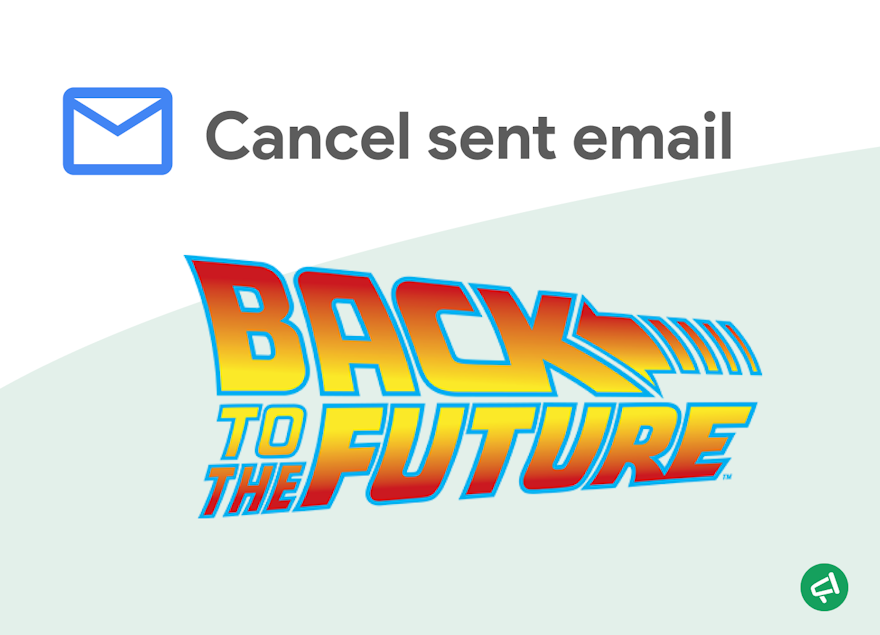Oh, if only I hadn't sent that message to my boss instead of my friend! 😅
But don't panic—Gmail offers a solution. Let's get straight to the point to find out how to fix this little mistake.
Unsend a message
Gmail allows you to cancel an email a few seconds after sending it. The Undo Send feature is available on both mobile devices and desktop computers.
💡 Good to know: This feature delays the actual sending of the email. It does not allow you to remove an email from the recipient's inbox.
An email can be delayed from 5 to 30 seconds. We'll see how to adjust this shortly.
Note: This feature isn't foolproof! The delay may be shortened if:
The recipient is as quick as Buzz Lightyear and has already opened the email.
Your internet connection is interrupted during the brief delay.
You're sending a huge attachment.
Here's how to do it:
Unsend messages from your computer
After sending an email, a "Message sent" notification will appear at the bottom left of your screen.
Click on the Undo button in this notification.
Your email will reopen in the compose window.
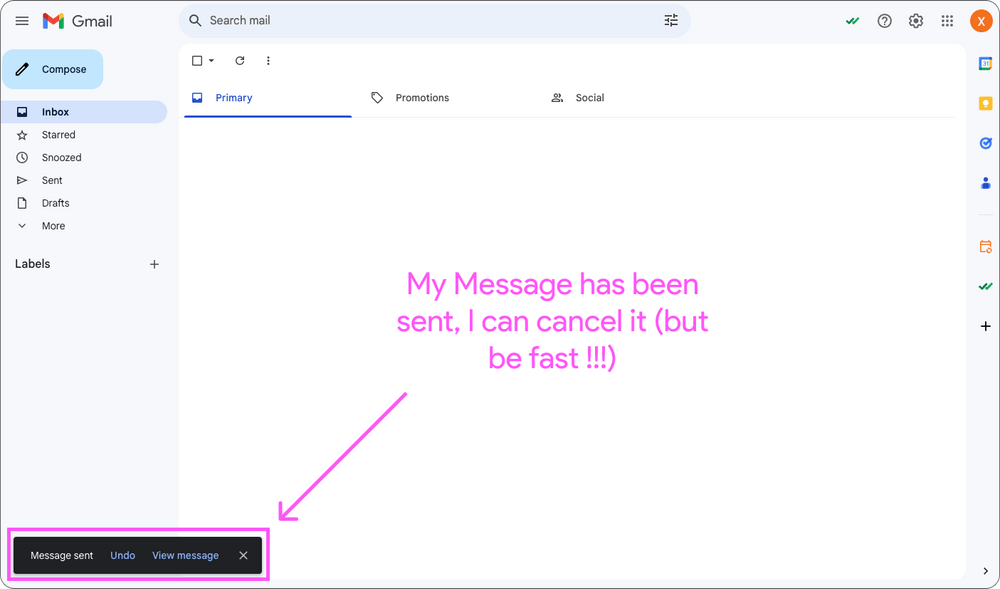
Unsend messages from your phone
After sending an email with the Gmail app, a small window will appear at the bottom indicating "Sent" with an Undo option.
Quickly tap on Undo.
The email will reopen so you can modify or delete it.
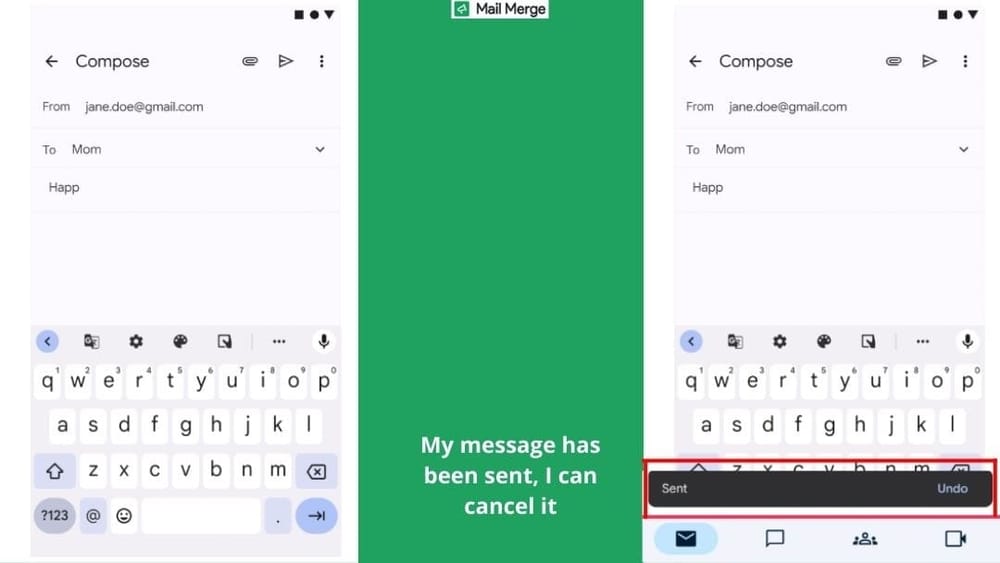
Cancel the delivery of a scheduled email
If you've scheduled an email to be sent later, you can cancel it before it's sent:
Go to the Scheduled folder in the left sidebar.
Open the scheduled email you wish to cancel.
Click on Cancel send at the top right. The email will return to your drafts.
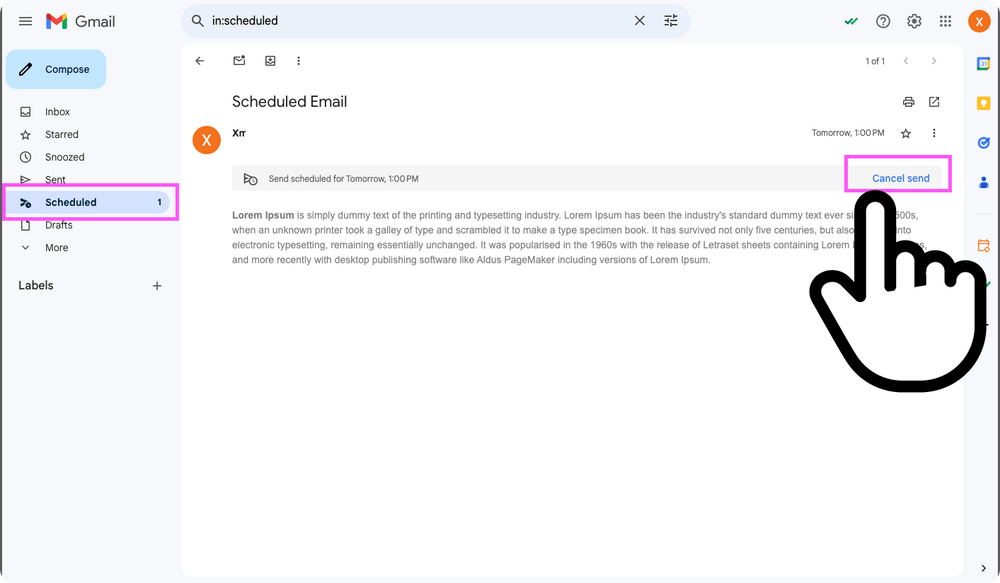
Change the amount of time you have before you can no longer recall an email
By default, the cancellation period is 5 seconds. You can extend it to 10, 20, or 30 seconds maximum. To do this:
Click on the gear icon ⚙️ at the top right and select See all settings.
Under the General tab, find the Undo Send option.
Choose a cancellation period, then save your changes.
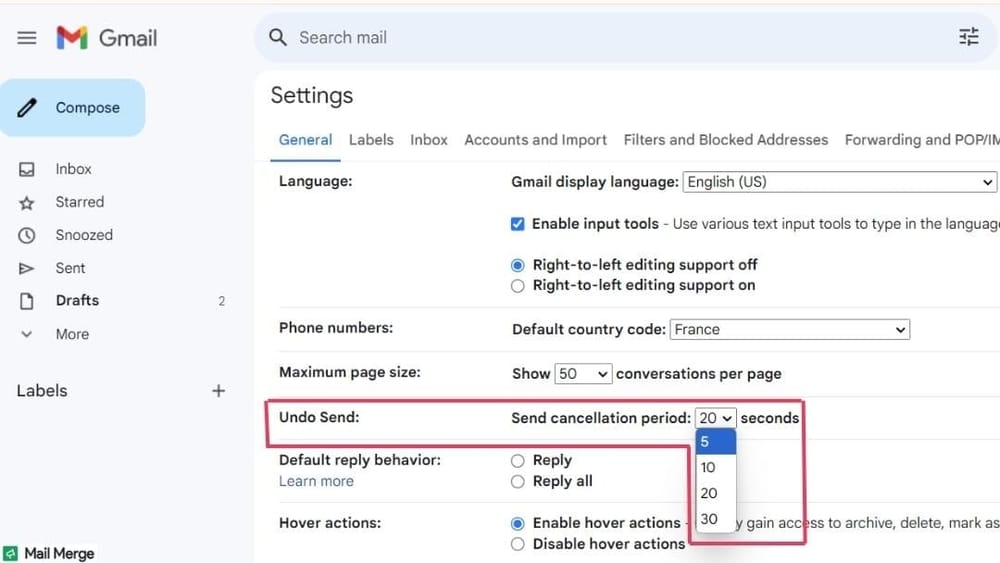
Professional Insight: Common Issues and Best Practices to Avoid Needing to Recall an Email
Our Checklist
While the undo function is useful, it's better to avoid errors from the start. Here's a checklist to leave nothing to chance:
Check the recipients.
Ensure you've placed the recipient in the correct field: To, CC, or BCC.
Proofread your message.
Make sure you've attached the correct files before sending.
Use the draft function or Gmail's Send Later feature for a final review before sending.
Activate send confirmations.
By adopting these best practices, you'll reduce the chances of needing the undo button in an emergency.
The Undo Send Function in Mail Merge
It works exactly like Gmail's. You have a 5-second delay to cancel the sending of your emails.
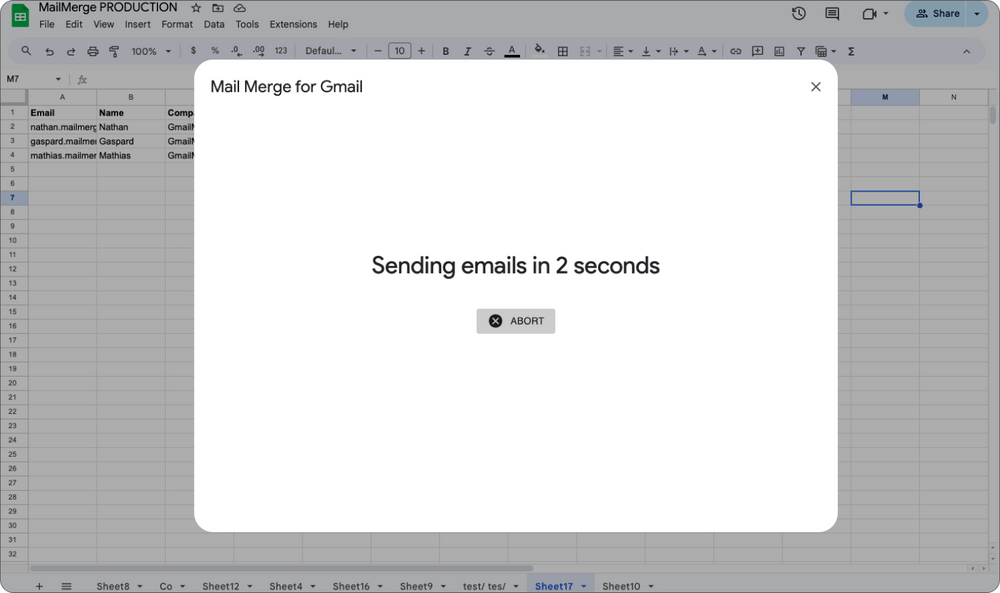
Canceling an Already Sent Email Campaign
This gets trickier, but it's possible! This is only applicable for a large number of emails, as the first emails start sending instantly.
If your email campaign has started sending and the first emails are going out, you have two options:
Click on Extensions, then on MailMerge STAGING, and finally on ▶️ Start.
Click on ACTIVE CAMPAIGNS. You can either click on Pause, which suspends the sending, or click on Delete, which permanently stops the campaign.
Conclusion
I hope you've understood everything about this handy feature!
You can try it out from here!