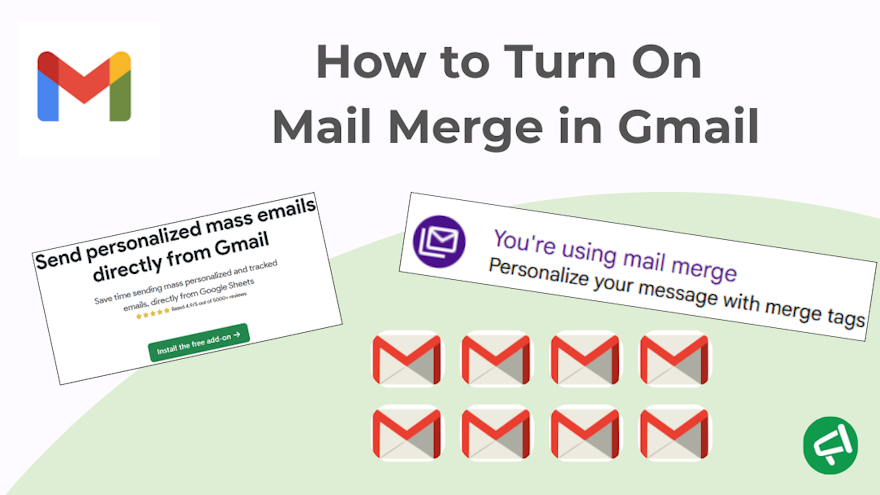When it comes to simplicity, Gmail’s mail merge really delivers.
On a paid Gmail account, you just need to enable it—almost as easily as flipping a switch.
And if you’ve ever wondered how to turn on mail merge in Gmail, you’re in the right place.
We’ve also got an alternative to share with you: just as simple, but available for all types of Gmail accounts, paid or not.
⚡Let’s go!
In summary:
Check that your Gmail account supports mail merge.
Open Gmail.
Click New message or open an existing draft.
To the right of the “To” field, click the “Use Mail Merge” icon.
A window will pop up—check the box “Mail Merge”.
A new option will appear, click “Add from a spreadsheet”.
Select the spreadsheet with your contacts’ first names, last names, and emails, then click “Insert”.
Select the columns that contain recipient info and click “Finish”.
Write your email and send it.
The Simple 8-Step Method
Step 1: Make sure your Gmail account supports mail merge.
💡 To use mail merge, sign in with a Google Workspace account that includes one of the following eligible plans:
Workspace Individual.
Business Standard.
Business Plus.
Enterprise Standard.
Enterprise Plus.
Education Standard.
Education Plus.
Step 2: Open Gmail. Click New message or open an existing draft.
Step 3: To the right of the “To” field, click the Use Mail Merge icon.
Step 4: A window will pop up—check the box Mail Merge.
Step 5: The Add from a spreadsheet option becomes available—click it.
Step 6: Select your Google Sheet with your contacts’ first names, last names, and emails, then click Insert.
Step 7: Select the columns that have recipient info and click Finish. Your recipients are now inserted.
Step 8: Write your email and send it.
Make sure to craft a strong subject line.
You can add Mail Merge tags in the body of your email.
💡 To write an effective email, check out our recommendations:
Pros and Cons of This Method
✅ The advantage is you don’t need to install anything.
❌ The drawbacks:
The feature isn’t available for free Gmail accounts.
Very few merge tags are usable (@email, @firstname, @lastname, and @company).
You can’t use these tags in the subject line, which limits personalization.
You can’t schedule emails.
No integrations with marketing tools or CRMs.
Key Tips You Absolutely Need to Know for a Successful Mail Merge
1️⃣ Gmail mail merge considers email addresses with special characters invalid—so be extra careful when preparing your contact sheet.
2️⃣ The easiest way to find your spreadsheet when you want to activate mail merge is to import it into Google Drive first. Of course, the best option is to use a Google Sheet, even though you can technically use other formats.
👉 Check out our related articles on Google Sheets:
3️⃣ We showed you a method to insert contacts from a Google Sheet, but you have another option: add them from Google Contacts, or enter them manually.
👉 We’ve detailed both methods in this article: what is Mail Merge in Gmail.
4️⃣ You can’t use the “Cc” or “Bcc” fields if you import your contacts via a spreadsheet.
5️⃣ You can use the “Cc” or “Bcc” fields if you add recipients manually or via Google Contacts. But you can only add one recipient in each of these fields. That makes them pretty limited—except if you want to send yourself a copy to see exactly what your recipients will receive.
6️⃣ Gmail now allows mail merge directly from the web client. This feature replaces what used to be called “multi-send.” So if you come across an article that still talks about multi-send, it means it was probably written with Chat GT and it’s outdated! And trust me, I’ve seen quite a few articles still mentioning this obsolete method in 2025 ! 🙃
Expert’s Insight: A Free Add-on That Can Make Your Life Easier
Why choose the add-on?
For two main reasons:
First, it’s more flexible than Gmail’s native feature—while staying super simple.
Second, it works with ALL Gmail accounts, not just paid ones.
It doesn’t offer less than the Gmail client—only more:
✨ Email tracking feature.
The tracking status will show up right in your spreadsheet. As soon as the email is opened, the status switches from Sent to Read.
✨ Schedule your send.
You get a handy little “Schedule Send” button. Pick a date and time—perfect for reaching your recipients at just the right moment!

✨ Customize your subject line.
Remember how the Gmail client doesn’t let you insert merge tags into the subject line? With Mail Merge for Gmail, you can. And what’s better than a tailor-made subject line to boost your open rates?
✨ Free or less than $3 a month
Do I even need to comment on this? 😉
✨ Staggered sending to avoid spam filters.
Instead of blasting all your emails at once, you can add a delay between each message. You choose the interval—from 1 minute to 1 hour.

Conclusion
Hopefully now you know everything about how to turn on mail merge in Gmail!
Try Mail Merge for Gmail, the most efficient add-on, available on Google Workspace.
And it’ll soon be available as a Chrome extension! 🚀
Any questions ?
How to Activate Mail Merge in Gmail?
Mail merge is a built-in feature in Gmail—but only for certain paid Google Workspace plans (for example: Business Standard, Business Plus, Enterprise, Education, or Workspace Individual).
Activation is as simple as using the Mail Merge option from the Gmail compose window, provided you have an eligible Workspace account.
All you need to do is read this article to find out how !
Why Can't I Find the Mail Merge Option in Gmail?
If you don’t see the Mail Merge option in Gmail, it’s usually for one of these reasons:
You’re not using an eligible Gmail account: mail merge isn’t available with a free Gmail account.
Your admin hasn’t enabled the feature: which means it can be missing even if your plan is technically eligible.
👉 That’s exactly why we created the Mail Merge for Gmail add-on, available for all accounts without restrictions.
Why Is My Mail Merge Not Working in Gmail?
A common reason is exceeding Google’s sending limits. Even with a paid Google Workspace account, mail merge is subject to a daily cap of 1,500 messages.
Is Mail Merge Free on Gmail?
No—because the mail merge feature is only available with certain paid Google Workspace plans (for example: Workspace Individual, Business Standard, Business Plus, Enterprise, or Education).
👉 However, there are free alternatives accessible to everyone, such as using a Google Sheets add-on or a Google Chrome extension.