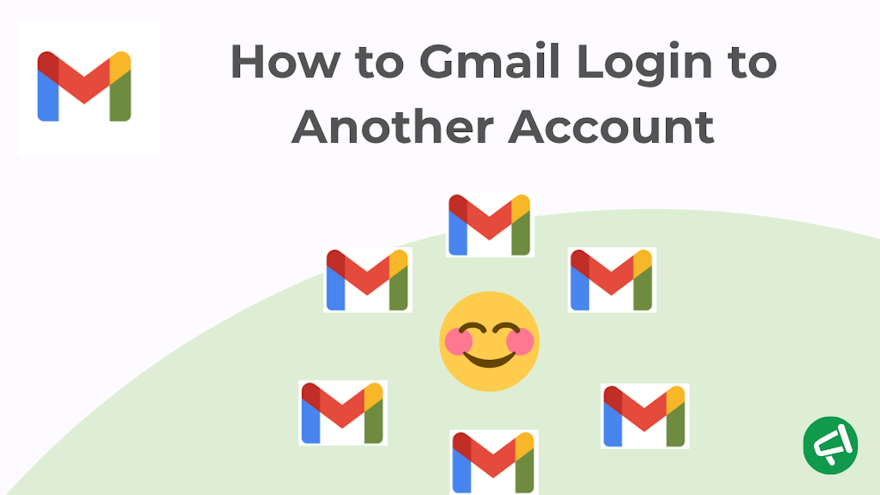You open Gmail… and it keeps showing the wrong account? This guide walks you through how to sign in to the right one on the first try — and switch between accounts in just one click, depending on your setup.
How to Log In to Another Gmail Account ?
In short:
|
Case 1: You Want To Log In To Another Gmail Or Google Account
In this case, you have multiple Google accounts (for example: [email protected]
and [email protected]) and you want to access them all in your browser or Gmail app.
👉Tired of spam or newsletters cluttering your inbox? Learn how to unsubscribe from unwanted emails in Gmail.
Sign Out / Sign In on a Computer
How it works: You sign out from account A → then sign in to account B, using the same browser.
✔️ Pros:
No confusion between accounts.
More secure on shared computers.
❌ Cons:
Not convenient if you switch accounts often
You lose your open tabs / browsing history per account.
👉 My take: This method is handy if you just need temporary access — for example, on a public or shared computer. But it’s not ideal if you regularly switch between accounts.
To sign out from account A:
Go to Gmail.com (or any other Google service).
In the top-right corner, click your profile picture (the round icon with your photo or an initial).
Click Sign out.
If multiple accounts are signed in, you’ll often see Sign out of all accounts instead.
You’ll then land on the Choose an account screen.
To sign in to account B:
Click Use another account.
Enter the email address for account B, then the password.
💡 Pro tip: If you’re on a shared computer, don’t check “Stay signed in.”
Add Multiple Accounts in the Same Browser
How It Works
You stay signed in to account A, then add account B (and C) so you can switch between them without signing out.
✔️ Pros:
Switch between accounts without signing out.
You can keep multiple tabs open (for example, one for each Gmail).
❌ Cons:
Some Google links (Drive, Docs, Meet…) may open under the wrong account.
Cookies and sessions can mix a bit.
👉 My take: This setup works well if you manage 2–3 accounts and don’t need a strict separation between them. But personally, I prefer using separate Chrome profiles — it keeps everything cleaner and more organized.
How to Add a Second Account (B)
Open Gmail.com (or any other Google service).
In the top-right corner, click your profile picture (the round icon with your photo or an initial).
Click Add another account (or Add account).
Enter the email address and password for account B.
If you use two-step verification, follow the prompts (SMS code, app, key, etc.).
You’re now signed in to account A + B in the same browser. Repeat these steps to add account C, and so on.
👉 See our complete tutorial on How to Cancel an Email Sent in Gmail to avoid embarrassing mis-sends
How to Switch Between Accounts (A ↔ B)
Click your profile picture in the top-right corner.
Select the account you want from the list.
The current tab will reload under that account (Gmail, Drive, or Docs will open accordingly).
💡 Pro tip: Sometimes Drive, Docs, or Meet open under the wrong account. Always switch to the right one via your profile icon before clicking any Google link.
Use Separate Chrome Profiles
How It Works
Each Chrome profile acts like its own browser:
Profile A = personal account.
Profile B = work account.
Each one has its own bookmarks, extensions, history, and Gmail sessions.
✔️ Pros:
No interference between accounts.
You can keep two windows open (personal / work) side by side.
Cleaner and more stable in the long run.
❌ Cons:
Takes a bit longer to set up.
Uses slightly more system resources (each profile is a “mini Chrome”).
👉 My take: This is the easiest and safest method overall — the one to use if you regularly manage multiple Google identities.
How to Do It
1️⃣ Open Chrome Profile Management.
Open Google Chrome.
In the top-right corner (next to the three dots ⋮ and extensions), click your profile icon or initial.
From the menu, select Add or Manage profiles.
2️⃣ Create a New Profile.
Click Add → then choose Continue without an account or Sign in to your Google account.
If you select Sign in, enter your Gmail/Google account (for example, your work account).
Give this profile a name (e.g., “Personal – Marie” / “Work – Company X”).
3️⃣ Set Up the Profile.
If you signed in with a Google account, Chrome will ask if you want to sync:
Bookmarks.
History.
Passwords.
Extensions.
➜ Accept if you want to keep the same setup across devices.
Then customize your profile (extensions, themes, bookmarks bar, etc.) as you like.
4️⃣ Switch Between Profiles.
Click your profile icon at the top-right of the browser.
Choose the profile you want (a new window will open).
➜ Each profile runs independently — so you can have Gmail A in one window and Gmail B in another, no conflicts.
💡 Quick tip: Chrome can create a desktop shortcut for each profile. You can open them directly, without going through the menu.
On an Android Phone
💡 Reminder: Android is owned by Google — so your Gmail/Google accounts are linked across the entire system.
To sign out of an account:
Open your phone’s Settings (⚙️).
Go to Accounts or Passwords and accounts (the name may vary depending on your device).
Tap Google.
Select the account you want to remove.
Tap Remove account.
➜ This signs you out of all Google apps (Gmail, YouTube, Drive, etc.) linked to that account.
To sign in with another account:
Open the Gmail app.
Tap your profile picture (top right).
Select Add another account → Google.
Enter your Gmail address and password.
➜ The new account will be added system-wide — it’ll automatically sync with Gmail, Drive, Calendar, and other Google apps.
On iPhone / iPad (iOS)
💡 Note: On iOS, Google doesn’t have system-wide access — so everything happens inside each app (like Gmail, Drive, or Docs).
To sign out in the Gmail app:
Open the Gmail app.
Tap your profile picture (top right).
Select Manage accounts on this device.
Tap Remove from this device next to the account you want to sign out of.
➜ This only signs you out of Gmail — not YouTube or other Google apps.
To add another account:
In Gmail, tap your profile picture again → Add another account.
Choose Google.
Enter your other email address and password.
➜ The account will be added to Gmail, and it’ll also be available in other Google apps (Drive, Docs, etc.) when you open them.
Case 2: Sign In to Your Gmail Account Using a Different (Non-Google) Email Address
Why Use This?
You don’t have a Gmail address, but you still want a Google account.
Example: You want to access YouTube, Drive, Meet, or Docs — but you don’t want to create a Gmail address.
Or maybe you want to sign in to the same Google account with another email address.
Example: You normally use [email protected] as your main account, but you’d also like to sign in using [email protected].
👉 Check our guide on How to Insert a Table in a Gmail Message for quick formatting tricks here.
How It Works
Here, you still have one single Google account, but you want to sign in with another email address (not ending in @gmail.com). That’s what Google calls an alternate email address.
You can:
Sign in to your Gmail account using [email protected] instead of [email protected].
Use the same password (your Google Account password).
Your Gmail inbox stays the same — messages sent to the alternate address won’t automatically appear in Gmail.
Step-by-Step Tutorial
Step 1: Check the requirements.
The address you add can’t be a Gmail address.
It must not already be linked to another Google account.
In work/school (Google Workspace) accounts, the option may be disabled by the admin.
Step 2: Link the alternate email to your Google account (on desktop).
Go to myaccount.google.com → Personal info.
Under Contact info → Email, next to Alternate emails, click Add alternate email (or Add another email address).
Enter your non-Google email (e.g., [email protected]) → click Add.
Check your other inbox and click the verification link in the message from Google. (Sometimes it can take a few minutes to arrive.)
💡 Tip: If you don’t see the verification email, check your Spam/Junk folder — or resend it from the same page.
Step 3: Sign in with your alternate address.
Once verified, go to gmail.com.
Enter your alternate email address (the one you just added).
Type the password for your Google account (⚠️ not the password for your other mailbox).
If you use 2-Step Verification, confirm as usual.
Expert Insight: Do You Need to Switch Gmail Accounts to Use Mail Merge for Gmail?
No — you don’t need to change accounts!
Mail Merge for Gmail works seamlessly with your current Gmail account, whether it’s a personal address or a Google Workspace account.
The tool integrates natively with Gmail, letting you:
Send personalized emails directly from your own address.
Track opens and clicks.
Manage your campaigns — all without leaving your familiar Gmail interface.
💡 With Mail Merge for Gmail, you can turn Gmail into a complete email marketing platform.
Try it for free here!
👉 Can’t find that unread message buried in your inbox? Here’s how to locate unread emails in Gmail quickly.
For professional communication, it’s useful to enable read receipts in Gmail to confirm message delivery.
FAQ
How Do I Login To Another Gmail Account?
To log in to another Gmail account:
Go to Gmail.com in your browser.
Click your profile picture (your photo or initial) in the top-right corner.
Select Add another account.
Enter the email address and password of the account you want to sign in with.
You can then switch between accounts by clicking your profile picture and selecting the one you want.
💡 Tip: You can also use separate Chrome profiles (e.g., personal and work) to keep your accounts fully separate.
How Can I Check Another Gmail Account?
You can access another Gmail account in several ways.
💻 On a computer:
Sign out / sign back in: The most secure method on a shared device.
Add multiple accounts in the same browser: Lets you switch between accounts without signing out.
Use separate Chrome profiles: Keeps your personal and work accounts completely separate, with their own bookmarks and history. (This is my favorite method!)
📱 On mobile:
Android: Add or remove accounts in Settings → Accounts → Google.
iPhone / iPad (iOS): Manage multiple accounts directly in the Gmail app.
👉 Find the full step-by-step instructions for each method in the article.
How Do I Enter Into Another Email?
Two situations.
1️⃣ You want to access another Gmail or Google account:
→ Use the same methods described earlier:
On a computer: sign out/sign in, add multiple accounts in the same browser, or use separate Chrome profiles.
On mobile: add the account in the Gmail app (Android or iOS).
2️⃣ You want to check a non-Google email address (e.g., Outlook, Yahoo, work account) inside Gmail:
→ Go to Settings > Accounts and Import > Add an email account to link it.
You’ll then be able to send and receive messages from that address directly in Gmail.
How Do I Switch Between Gmail Accounts On Mobile?
It’s easy:
📱 On Android:
Open the Gmail app.
Tap your profile icon in the top-right corner.
Select the account you want to view.
👉 To add a new one: Profile icon → Add another account → Google.
📱 On iPhone / iPad:
Open the Gmail app.
Tap your profile icon in the top-right corner.
Choose the account you want to open.
👉 To add one: Profile icon → Add another account → Google.
💡 Tip: In Gmail, you can view all your inboxes at once by opening the menu “☰” → All inboxes.