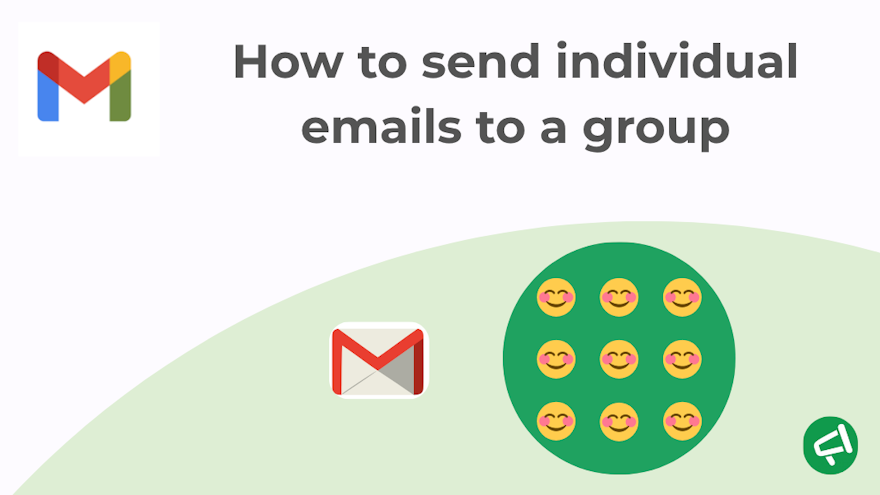Looking to send a personalized email to multiple people — and even better, without them seeing the other recipients?
👉 That’s what we call individualized sending.
And no, that’s not what contact groups, BCC fields, or Google Groups do… But we’ll still cover those too.
Before jumping into the tools, let’s take a moment to define what we’re talking about:
- “Individual emails” means each person should receive a separate message in their inbox, without feeling like they’re part of a mailing list.
- “To a group” means you’re targeting multiple recipients.
In this article, we’ll walk you through EVERY possible solution — from the most effective to the least — because even imperfect options can be helpful depending on your needs.
Native mail merge (Gmail or Outlook)
How It Works, Pros And Cons Of Native Mail Merge
Mail merge lets you send a separate email to each recipient in one go — as if it were written just for them — and without them knowing others received a similar message.
It uses merge tags (like @firstName in Gmail or {{FirstName}} in Outlook), which are automatically replaced with each recipient’s data.
❌ Limitations of native mail merge:
- Only available on desktop, not mobile.
- No scheduling options.
- No built-in tracking (no open or click tracking).
- Gmail-specific limitations: non-customizable subject line, only 4 tags allowed, can’t add attachments, limited to 1,500 emails/day, and only works with paid Google Workspace accounts.
- Outlook-specific: not very intuitive.
💡 In Gmail, mail merge has replaced the “multi-send” feature, which no longer exists.
☑️ Advantage: No need for third-party tools.
Maybe we sound a little harsh listing only one advantage — but truly, that’s pretty much it. These built-in features are quite limited, whereas a good third-party tool makes the job not only easier, but also more efficient.
How to do a mail merge with Outlook
There are several ways to do a mail merge. The simplest (and that’s saying a lot — nothing is really simple here) involves using three Microsoft tools:
- Word: to write the message.
- Excel: to create your recipient list and personalized fields.
- Outlook: to actually send the emails.
This method works with most versions of Microsoft Outlook for Windows, as long as Word, Excel, and Outlook are all installed locally (desktop versions) and are part of the same Office suite.
Follow these basic steps:
Open Excel. Prepare your table with the necessary columns (e.g., First Name, Last Name, Email…).
Open Word. Go to Mailings > Start Mail Merge > E-Mail Messages.
Select your Excel file as the data source.
Insert your merge fields into the email body.
Click Finish & Merge > Send Email Messages.
Choose the column containing the email addresses.
Enter your subject line.
Select HTML as the message format.
Outlook will send the emails one by one, in the background.
💡 You can use different sources for your contacts: Excel spreadsheets, Outlook contact lists, or databases compatible with Word (like Access).
How To Do A Mail Merge With Gmail
You have two main options for your data source when doing a mail merge with Gmail: Google Sheets or Google Contacts. You must use a computer — this feature is not available on mobile.
👉 We explained both methods in detail in a full article: What is mail merge in Gmail and how to use it effectively?
In both cases, here’s how it works:
Step 1: Prepare your contacts
Double-check each recipient’s name in Google Contacts.
Make sure every column in your Google Sheet is properly filled out.
Step 2: Enable the mail merge option and add your recipients
Open Gmail on your computer and click Compose
In the “To” field, add your recipients
On the right side of the “To” line, click Use mail merge
Toggle on Mail merge
If you’re using Google Sheets, click Add from spreadsheet
Step 3: Write your message and insert mail merge tags into the body of the email
In your message, type @ and select a mail merge tag (@first name, @last name, @full name, or @email). Press Enter to insert the tag.
A Mail Merge Extension
How It Works, Pros And Cons Of Mail Merge Extensions
If Gmail’s basic mail merge function isn’t enough for your needs, the Mail Merge for Gmail extension offers a far more robust and user-friendly alternative.
It combines power and simplicity: your contact data (names, email addresses, custom fields, etc.) is managed directly in Google Sheets. Emails are still sent via Gmail, staying within your account’s daily send limits.
☑️Why use an extension instead of Gmail’s native feature? Here’s what sets it apart:
Greater personalization options – Unlike the limited built-in tool (which supports just a few variables like @first_name), this extension lets you insert unlimited custom fields—in the subject line, message body, signature, hyperlinks, and more.
Automatic email tracking – Sent messages are monitored, and your spreadsheet updates automatically with open status.
File attachments – Add PDFs, images, or any file you need to your outgoing messages.
Email scheduling – Choose the perfect time for each message to go out.
Safe use of BCC – Protect privacy and stay within email best practices.
Throttled sending – Control the send rate to boost deliverability and reduce the risk of your account being flagged as spam.
❌Keep in mind:
Gmail imposes daily sending limits (1,500 emails).
Email tracking is basic—you'll be able to see if an email was opened, but click and reply tracking aren't included.
How to do a mail merge with the Mail Merge extension
Follow these steps to get started:
First, install the Mail Merge add-on either from the official website or directly via the Google Workspace Marketplace. Just click “Install” to add it to your account.
Open a Google Sheets document (refresh if needed), then navigate to: Extensions → Mail Merge for Gmail → Start
Set up your spreadsheet properly: one row per recipient, with clearly labeled columns (e.g., Email, First Name).
Use the built-in email editor to craft your message template.
Personalize your subject line using merge tags such as {{FirstName}}.
Insert merge fields into the body of your message wherever dynamic content is needed.
When everything is ready, go ahead and send your campaign.
Using an Email Marketing Platform
How it works
An email marketing platform is a comprehensive external tool designed to handle bulk email sending. It allows you to create professional campaigns with advanced design, personalized content, automations, and detailed analytics.
Unlike a mail merge extension built into Gmail or Outlook, the emails aren’t sent from your personal inbox — they’re delivered through the platform’s servers.
☑️ Advantages
Designed for marketing or regular communications.
Advanced design tools.
Enhanced personalization options.
Can send to thousands of recipients without being blocked.
Detailed analytics: opens, clicks, unsubscribes.
Automations and behavior-based workflows.
❌ Limitations
Less beginner-friendly.
You must follow professional emailing rules (GDPR, double opt-in, etc.), especially for B2C or marketing in Europe.
The sender may feel less “personal” (not your direct Gmail address).
Cost.
Examples of platforms:
Simple and general-purpose: Mailchimp, MailerLite, Moosend.
Strong on automation: Brevo, ActiveTrail.
CRM, e-commerce or advanced marketing focus: Hubspot, Klaviyo, Aweber.
Typical Process on an Email Marketing Platform
All email marketing platforms follow the same basic steps. Here’s a high-level but structured overview to help demystify the process:
Create or import your contact list. Import a .CSV file or manually build your list. Then, segment your contacts using tags, groups, or criteria (e.g., customers, subscribers, leads…).
Create a new campaign. Name your campaign and choose the type of send (standard email, automated, A/B test, etc.).
Design your email. Use a visual drag-and-drop editor or HTML editor. Include personalization variables (e.g., {{FirstName}}).
Set your options. Define the sender, subject line, pre-header, and schedule the send (immediate or at a specific date/time). Apply segmentation rules if needed.
Send.
Analyze. Access performance stats — depending on the platform, these may include opens, clicks, unsubscribes, bounce rates, and more — to help evaluate and improve your campaign results.
The CC and BCC Fields
How CC and BCC Work: Pros and Cons
The CC (Carbon Copy) and BCC (Blind Carbon Copy) fields are often used to send the same email to multiple recipients. But can they really meet the need to send individualized emails to a group?
☑️ Advantages
Quick and easy to use.
Works well for small, one-off emails.
Prevents exposing recipients' email addresses to each other.
❌ Limitations
No personalization possible.
Higher chance of being flagged as spam if too many addresses are added.
Limited number of recipients.
Recipients can still "Reply All".
No email tracking.
BCC is more of a workaround — handy in some situations — but it doesn’t actually fulfill the goal of sending separate, personalized emails. For that, a proper mail merge solution is a better choice.
Step-by-Step Tutorial
Here’s how simple it is to use:
Create a new email.
In the “To” field, enter the main recipient(s). 👉 If you’re only using BCC, you can put your own email address here.
Click on “CC” or “BCC” to reveal those fields.
Enter additional email addresses in the CC (visible) or BCC (hidden) field.
Write your subject and message, then click Send.
Google Groups and Outlook Groups
How They Work: Pros and Cons
Both Outlook and Google offer the ability to create groups to make it easier to send emails to multiple people.
Though similarly named, these tools serve different purposes. Google Groups functions like a mailing list, designed to send one email to multiple people via a single group address. An Outlook Group is more of a collaborative workspace, with its own email address, shared calendar, file storage, and conversation history accessible to members.
⚠️ Don’t confuse these with Gmail or Outlook contact groups, which are simply local contact lists. When you write an email and type the group name, the members' addresses are automatically filled into the To, CC, or BCC fields. There’s no shared email address, no group history, and it’s all managed locally on your account.
☑️ Advantages
Very useful for team communication or internal collaboration.
You can add or remove members without changing the group’s email address.
Centralized message history and communication.
❌ Limitations
No personalization options.
Not suitable for personalized or confidential communication.
👉 So, Outlook Groups and Google Groups don’t fully answer the question, “How to send individual emails to a group?”
They’re often mistaken for mail merge tools, but they serve a different purpose.
How to Send an Email to an Outlook Group
In the navigation bar, select Groups, then choose your group from the list.
Click New Email.
In the To field, enter your group’s email address.
Add a subject and write your message.
Click Send.
How to Send an Email with Google Groups
Google Groups is one of the most misunderstood tools in the Google Workspace ecosystem 😅. Many people think it’s just a “contact list,” but it’s actually a full-featured platform.
You use the platform to create and manage the group, manage its members, and access conversation history.
But for day-to-day communication, you send messages through Gmail. Once the group is set up, you can email [email protected], and all members will receive the message in their inbox (depending on their subscription settings).
So in the end, the process is pretty simple:
Create and manage your group on Google Groups.
Compose an email as usual in Gmail, and put [email protected] in the “To” field.
Comparison of Each Solution
A comparison table is the ideal tool to quickly see which features each method offers.
Gmail Mail Merge | Outlook Mail Merge | Mail Merge Extension | Email Marketing Platform | BCC Field | Google/Outlook Groups | Gmail/Outlook Contact Groups | |
Personalization | Basic (4 tags) | Yes | Yes | Very advanced | ❌ | ❌ | ❌ |
Individual Emails | ✅ | ✅ | ✅ | ✅ | ❌ | ❌ | ❌ |
Recipients See Each Other | ❌ | ❌ | ❌ | ❌ | ❌ | ✅ | ✅ |
Tracking | ❌ | ❌ | ✅ | ✅ | ❌ | ❌ | ❌ |
Attachments Allowed | ❌ | ✅ | ✅ | ✅ | ✅ | ✅ | ✅ |
Scheduling | ❌ | ❌ | ✅ | ✅ | ✅ | ✅ | ✅ |
Ease of Use | 🟠 | 🔴 | 🟢 | 🟢 | 🟢 | 🟢 | 🟢 |
Expert Insight: Email Throttling
Email throttling refers to sending emails in small batches or spaced out over time, instead of all at once.
Who offers it?
The Mail Merge extension.
Full email marketing platforms.
Why is it useful?
To prevent Gmail or Outlook from flagging your account for suspicious activity due to bulk sending behavior.
How does it work?
Let’s take the Mail Merge extension as an example.
1️⃣ Go to General Settings.
2️⃣Choose between 3 throttling modes:
Email blast: Sends emails as fast as possible with the minimum delay between them.
Add a delay between each email: You manually set the delay between each message.
Add a random delay between emails: The extension adds variability to mimic more human-like sending behavior.
3️⃣ Save the new settings — they’ll apply to all new campaigns going forward.
Your Questions, Answered
How to send a personalised email to multiple recipients?
Use a mail merge method: Gmail and Outlook both have built-in features for this, but you can also use a dedicated extension or an email marketing platform. Each option allows you to personalize the message with the recipient’s first name or other data. The right choice depends on your needs — simplicity, tracking, or volume.
How do I send an email to a group without showing all the email addresses?
Use the BCC field: recipients won’t see each other’s addresses. It’s a quick solution, but it doesn’t personalize the messages. For a more professional and personalized result, it’s better to use a mail merge tool.
How do I send the same email to multiple recipients separately in Gmail or Outlook?
Use the mail merge feature, available natively in both Gmail and Outlook. It lets you send the same message to multiple people, but each one receives it as a separate, personalized email. In Outlook, this involves Word + Excel; in Gmail, use the "Mail merge" option or an add-on like Mail Merge for Gmail.
How to send an email to multiple recipients individually in Spark?
The Spark app does not offer a native mail merge feature.
To send personalized emails in bulk, you'll need to use an external solution — such as an email marketing platform or a mail merge extension compatible with Gmail or Outlook.
Spark is great for managing emails, but it’s not designed for personalized mass sending.
What is mail merge and how does it work?
Mail merge is a way to send personalized emails to multiple recipients at once. It inserts custom data (like names or email addresses) into a single email template. You can do this using tools like Gmail, Outlook, or email marketing platforms. Each recipient gets a separate, customized message.
How can I send 10,000 emails for free?
Not all at once, and not without trade-offs. Most platforms that advertise “send 10,000 emails free” are referring to monthly limits, spread out over time — not a single blast. Free plans often come with daily caps, limited features, mandatory branding, and tight anti-spam monitoring. If you’re serious about sending to 10,000 people, either invest in a proper tool or be ready to split the campaign, warm up your domain, and respect deliverability rules. It’s possible — just not as “free and easy” as it sounds.
How should I start an email addressed to multiple people?
It depends on the context and how formal your message needs to be. For a neutral, professional tone, you can say Hello everyone, Hi team, or Hello [first names] if the group is small. Avoid overly formal or impersonal greetings like Dear Sir or Madam, unless it's strictly necessary.
👉Check out our guide: How to Start an Email Professionally for practical examples and tips.
Conclusion
Whether you’re sending ten emails or a thousand, the key is to do it smartly — without sacrificing personalization. The Mail Merge extension helps you save time while sending truly individualized messages.
Give it a try today!