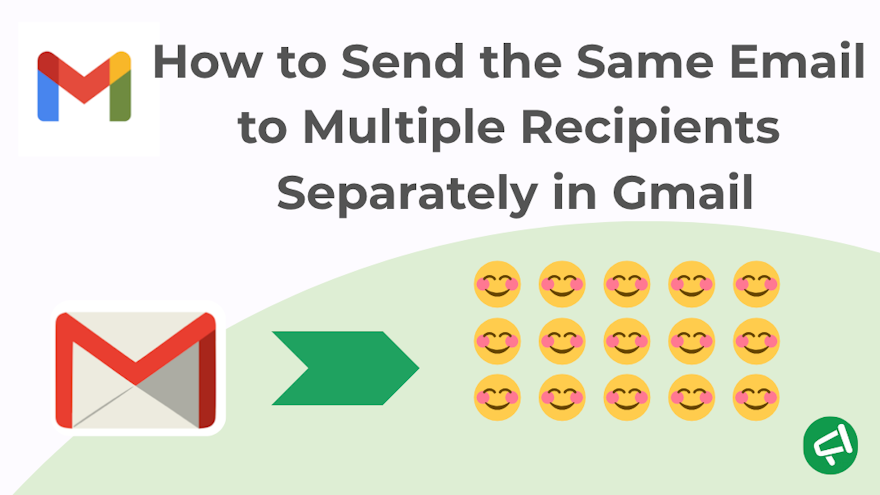Need to send the same email to multiple recipients without showing everyone's address? Gmail offers several ways to send emails separately while maintaining privacy.
This guide will walk you through the most effective methods to send the same email to multiple recipients separately in Gmail.
Method 1 : Using BCC in Gmail for Sending to Multiple Recipients
Understanding BCC Function in Gmail
This is the fastest method. We've actually written two full articles—one on the CC field and another on BCC—if you'd like to dive deeper.
The BCC field (Blind Carbon Copy) in Gmail lets you send an email to multiple people without revealing their addresses to one another. Each recipient gets their own copy of your message, without seeing who else received it. It’s also a great way to avoid sharing someone’s email address without their permission.
💡 Bonus tip: Using BCC helps prevent those awkward "Reply All" situations that can easily happen in group emails.
Step-by-Step Guide to Using BCC
Here’s how to do it:
- Open a new message in Gmail.
- Locate the "Cc" or "Bcc" option. On desktop, it’s to the right of the "To" field. On mobile, tap the small arrow next to "To".
- Add your recipients’ email addresses in the BCC field. You can also paste a whole list instead of typing them one by one.
- Write your message.
- Click Send.
💡 Pro tip from Mail Merge for Gmail: It’s recommended to put your own email address in the "To" field. Here’s why:
- It avoids sending a message with an empty "To" field, which can look odd.
- The recipient will see the message addressed “To: you”, which appears more polished.
- It improves deliverability, since emails without a direct recipient can be flagged by spam filters.
Limitations and Considerations When Using BCC
BCC can be convenient, but it comes with several limitations—especially when used for large email sends:
- No personalization per recipient.
- Higher risk of emails being marked as spam.
- Gmail free accounts are limited to 500 recipients/day, and 2,000/day for Google Workspace. Every email address in BCC counts as a separate recipient.
- Gmail recommends sending no more than 100 recipients per email, even with BCC, to avoid delivery delays or account suspension.
- Recipients won’t know they’re part of a group email. This can feel impersonal—or even misleading—in some situations.
- No email tracking: Gmail doesn’t notify you if a message bounces or fails to deliver.
Let’s recap !
Advantages | Drawbacks |
Protects recipient privacy | No personalization |
Prevents “Reply All” chaos | Higher chance of going to spam |
Quick and easy to use | Daily sending limits (500–2,000 recipients) |
No third-party tools required | No tracking or segmentation |
Good for occasional small sends | Low engagement for larger campaigns |
👉 If your goal is to build engagement or boost your email performance, it’s worth considering mail merge instead. But there are several mail merge tools available—which one should you choose? Let’s take a look at the two most popular options.
Method 2: Using Gmail’s Built-In Mail Merge Feature
Understanding Gmail’s Native Mail Merge Tool
Did you know Gmail now includes a built-in mail merge feature—right inside the email composer? Unlike the BCC method, which sends the same email to everyone in one go (with no personalization), Gmail’s native mail merge sends a separate email to each recipient, as if it were written just for them.
The core idea? It uses merge tags. Gmail currently supports four:
- @first_name
- @last_name
- @full_name
- @email.
👉 We’ve written a full step-by-step guide on how to use this feature. Check it out here: What is Mail Merge in Gmail.
How to Use Gmail’s Mail Merge Feature
1️⃣ Make sure your contacts are ready. You can either use Google Contacts (with proper fields filled out), or a Google Sheet with well-labeled columns like Email, First Name, Last Name.
2️⃣Enable Mail Merge in Gmail. Start a new email or open a draft. To the right of the "To" field, click on “Use Mail Merge”, then toggle the option to activate it.
3️⃣Add recipients from Google Contacts.
- In the “To” field, enter emails one by one, or type the name of a label (contact group).
- Inside your message, type @ to insert a merge tag such as @first_name, @last_name, @full_name, or @email. Hit Enter to apply the tag.
4️⃣ Add recipients from a Google Sheet.
- Click “Add from a spreadsheet”, then choose the Google Sheet that contains your mailing list.
- Select the appropriate columns: Email (required), First Name (recommended), Last Name (optional). Click Done. Recipients will be auto-filled into the “To” field.
- You can then use @ to insert merge tags that match your spreadsheet headers.
💡Make sure your spreadsheet columns are clearly labeled so Gmail can detect and match them correctly.
Limitations and Best Practices
While Gmail’s native mail merge feature is convenient, it does come with some important limitations:
- Only available for Google Workspace users (paid accounts).
- Desktop only — not available on mobile.
- Not enabled by default — you have to turn it on manually.
- Only 4 merge tags supported.
- Subject lines can’t be personalized with merge tags.
- You can’t attach files.
- You can’t schedule your email.
- Gmail’s daily sending limits still apply (500–2,000 recipients/day).
- No email tracking: Gmail won’t tell you if your message bounced or was opened.
⚠️ Never mix BCC with mail merge: if you send to 200 people and add someone in BCC, that BCC recipient will receive 200 emails—one for every personalized message.
That’s why tools like Mail Merge for Gmail are much more powerful and flexible.
Method 3: Using the Mail Merge for Gmail Extension
What is this extension for?
If you want to go further than Gmail’s built-in mail merge feature, the Mail Merge for Gmail extension is a much more complete solution.
It’s both more powerful and easier to use:
- Google Sheets is used to manage your contact list (email addresses, first names, personalized data, etc.).
- Gmail remains the sending channel, and respects your daily sending limits.
Why choose an extension instead of Gmail’s native tool?
- More advanced personalization: Unlike Gmail’s merge feature, which only supports 4 tags (@first_name, etc.), this extension lets you use as many fields as you want—in the subject line, body, signature, links, and more.
- Email tracking built-in: Sent emails are tracked and your Google Sheet updates automatically, in real time.
- You can attach files.
- You can schedule your emails in advance.
- You can add an unsubscribe link to comply with GDPR and the CAN-SPAM Act. (Learn about it here).
- You can use the BCC field safely if needed.
- Email throttling helps improve deliverability by slowing the sending rate. This reduces the risk of being flagged by email providers and helps protect your account’s reputation.
👉 In short: Mail Merge for Gmail is similar to Google’s built-in tool—but much better. It removes most of the limitations while keeping things simple.
Step-by-Step Guide to Using Mail Merge for Gmail
🎥 Prefer a quick demo? A video tutorial is available.
Here’s how to get started:
- Install the tool from the official website or the Google Workspace Marketplace. Click "Install" to add it to your account.
- Open Google Sheets (refresh if already open), then go to the top menu:
Extensions → Mail Merge for Gmail → Start - Prepare your spreadsheet carefully: one row per contact, with labeled columns (e.g., Email, First Name).
- Create a personalized email template using the built-in editor.
- Customize your subject line, for example by inserting the {{FirstName}} tag.
- Write your message, inserting merge tags where needed.
- Send your campaign when you're ready.
Limitations
- Gmail still limits you to 1,500 emails/day.
- Tracking is basic: you’ll know if the email was opened, but that’s about it (no click or reply tracking).
Comparing the Three Main Methods
The table below gives you a quick overview of the differences:
Criteria / Method | Gmail BCC Field | Gmail Built-In Mail Merge | Mail Merge for Gmail Extension |
Subject line personalization | ❌ | ❌ | ✅ |
File attachments | ✅ | ❌ | ✅ |
Scheduling emails | ❌ | ❌ | ✅ |
Email tracking | ❌ | ❌ | ✅ |
Unsubscribe link | ❌ | ❌ | ✅ |
Email throttling | ❌ | ❌ | ✅ |
Ease of use | 🟢 | 🟠 | 🟢 |
GDPR & CAN-SPAM compliant | ❌ | ❌ | ✅ |
Typical pricing | Free | From $9,99/month (Individual) | Free version available; paid plans start at $2.99/month |
Other Methods
Third-Party Tools for Sending Individual Emails to Multiple Recipients
If you need to send emails at scale—whether for cold outreach or mass communication—third-party tools are often the most appropriate choice.
Beyond the Gmail extensions we've already covered, there are two main categories to consider: full-service email marketing platforms (SaaS) and sales automation and B2B outreach tools.
Category | Description | Examples | Best for | Advantages | Limitations |
Full email marketing platforms | Independent tools with full campaign, list, and design management | Mailchim Brevo MailerLite | Marketing teams, SMBs, communications | - Advanced segmentation - Detailed analytics | - Not integrated with Gmail - Overkill for basic needs |
B2B sales automation tools | Outreach-focused tools with sequences, smart tracking, and lead targeting | Lemlist Saleshandy Instantly Reply.io | Sales teams, freelancers, B2B pros | - Follow-up automation - A/B testing - Deep personalization | - Steeper learning curve - Often more expensive |
We won’t go into a detailed comparison here—it would be out of scope.
👉 But we’ve published a full article that covers it all. You can find it here.
Gmail Groups for mass individual sending?
Google Groups isn’t a good option if your goal is to send the same message to multiple recipients individually and privately, like with BCC or mail merge.
Why not?
- All recipients see that the email was sent to a group.
- Email addresses may be exposed, depending on settings.
- The goal of Google Groups is collaborative group discussions, not 1-to-1 communication.
It’s true that Google Groups can hide member addresses, but the emails are still group-based, not personal.
Gmail + Google Sheets + Apps Script
It’s also possible to build a custom mail merge system using Google Apps Script with Gmail and Google Sheets. This option offers high flexibility and total control over personalization, but it requires solid knowledge of JavaScript and comfort working in the Google Apps Script environment.
👉 In practice, tools like Mail Merge for Gmail already do all this— with a clean interface, ready-to-use features, and battle-tested reliability.
Expert Insight: Answers to Your Most Common Questions
Understanding Gmail’s Sending Limits
Gmail enforces strict daily sending limits to prevent abuse and protect its server reputation. These limits depend on your account type:
- Free personal Gmail: 500 emails/day.
- Google Workspace: up to 2,000 emails/day.
- Google Workspace Individual: 1,500 emails/day.
As we mentioned earlier, even if Gmail allows you to send hundreds of emails daily, it’s not recommended to add more than 100 recipients in a single message, especially in the BCC field.
Why? Your email is more likely to be flagged as spam—or even rejected—by some recipient servers. This practice can hurt your overall deliverability, especially if done repeatedly.
💡 Best practice: Use a Mail Merge extension with built-in email throttling, which helps stay within Gmail’s limits without triggering spam filters.
Avoiding Spam Filters
To reduce the chances of your emails being marked as spam, follow these best practices:
- Message content: Avoid spam trigger words like “free,” “urgent,” or “make money”, and don’t overuse capital letters or exclamation points. Always personalize your content.
- Sender authentication: Set up SPF, DKIM, and DMARC records properly. This proves your emails are legitimate—even when sent from Gmail or Workspace.
- Sender reputation & IP health: Gmail assigns a reputation score to your domain and email address. If you send large volumes, a dedicated IP address can help improve deliverability (not available with native Gmail, but supported by platforms like Sendinblue or Mailjet).
- Warm up your email address: If your account is new or rarely used, start by sending a small number of emails daily. Gradually increase volume to build trust with email servers.
- Avoid massive BCC campaigns: Emails sent to many recipients via BCC are more likely to be flagged. Instead, use a mail merge tool that sends individual emails to each recipient.
What does “undisclosed recipients” mean in Gmail, and can people see each other’s addresses?
No, recipients can’t see their own address or anyone else’s. The "To" field either says “Undisclosed recipients” or is left blank. It’s fully invisible to those receiving the email.
What is the email sending limit with GMass for Gmail and Google Workspace accounts?
Free Gmail accounts are limited to 500 emails per day. Workspace accounts can send up to 2,000 daily, but GMass advises staying below that limit to avoid delivery issues.
Is Mail Merge available for free Gmail accounts?
Yes. But most advanced Mail Merge features require a paid plan.
How do I avoid spam filters when doing Gmail mass mailing?
Use a valid “To” field, avoid spammy words, personalize your content, and stay within Gmail’s sending limits. Don’t rely on BCC for mass emails. Mail Merge tools help improve deliverability.
What’s the best way to manage a Gmail mailing list effectively?
You can group contacts with labels in Google Contacts, or manage a Gmail mailing list using Google Sheets and a Mail Merge extension. For tracking and segmentation, tools like Mailmeteor or GMass are more efficient.
Conclusion
Sending an email to multiple recipients separately in Gmail is easier than you think. You now have several solid options at your fingertips.
Just respect Gmail’s sending limits, warm up your account gradually, and your emails will land where they’re supposed to—without ever revealing your address book. And of course, when it comes to making this process smooth and professional, Mail Merge for Gmail remains your best ally.